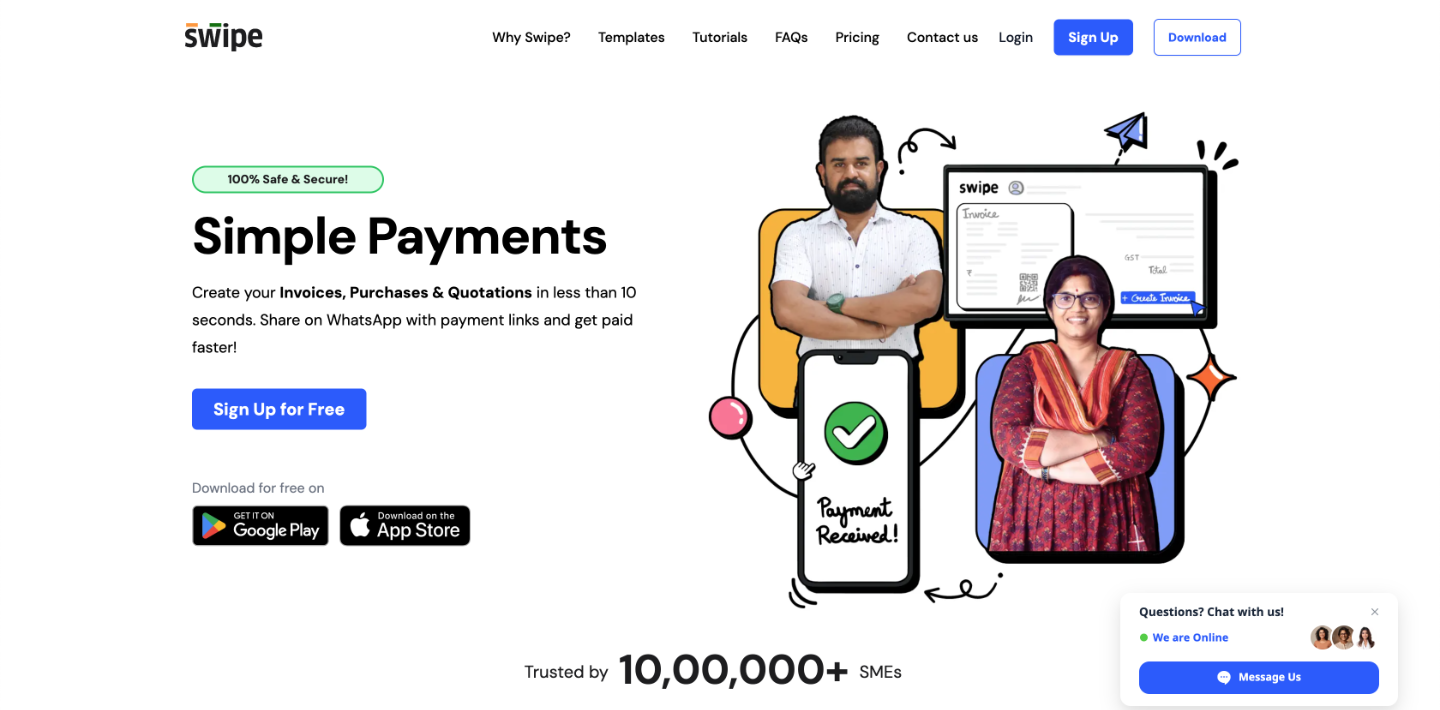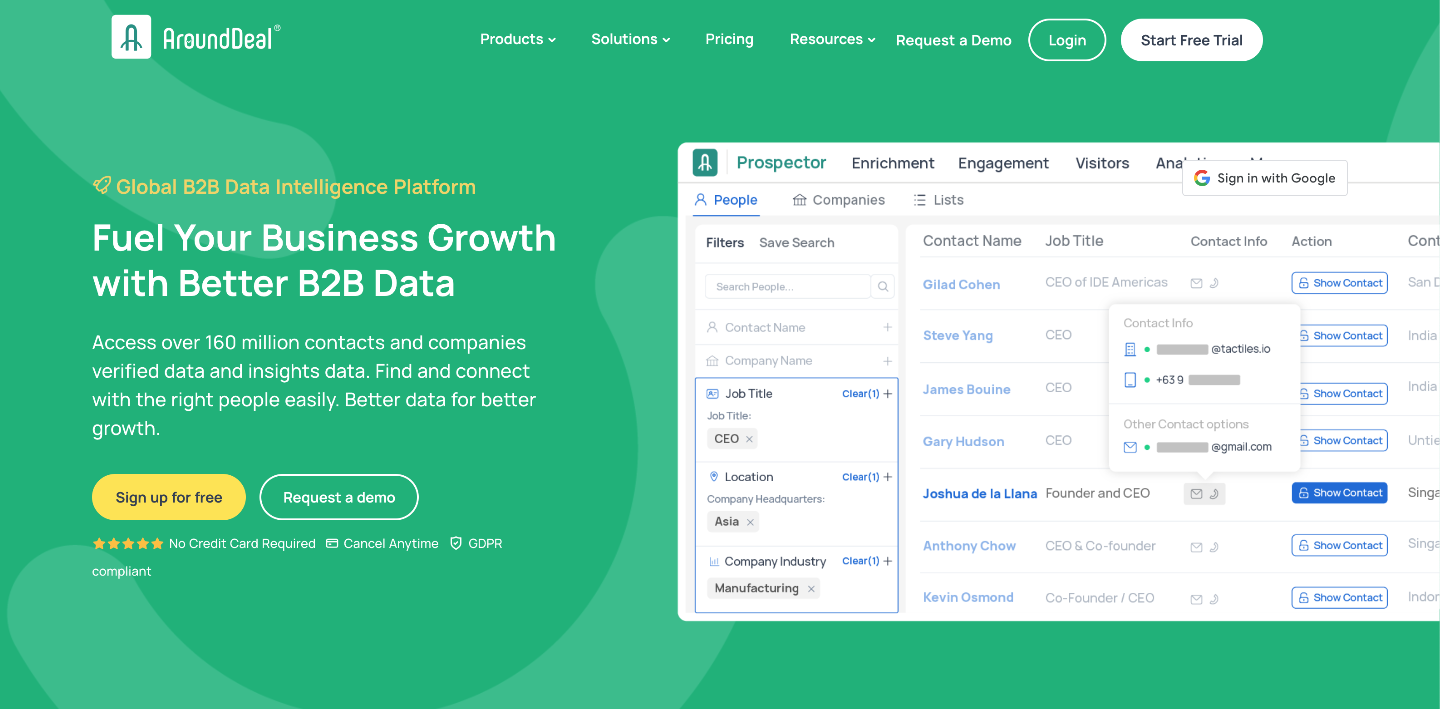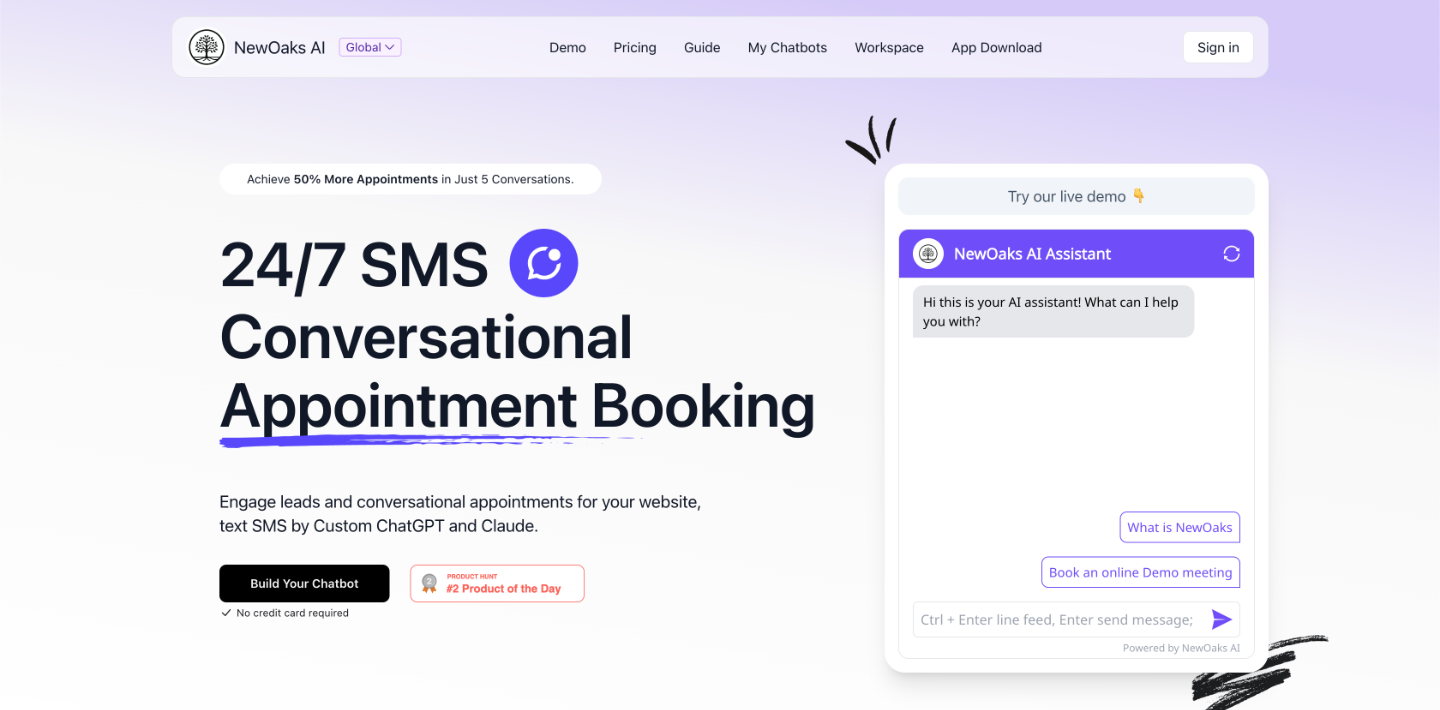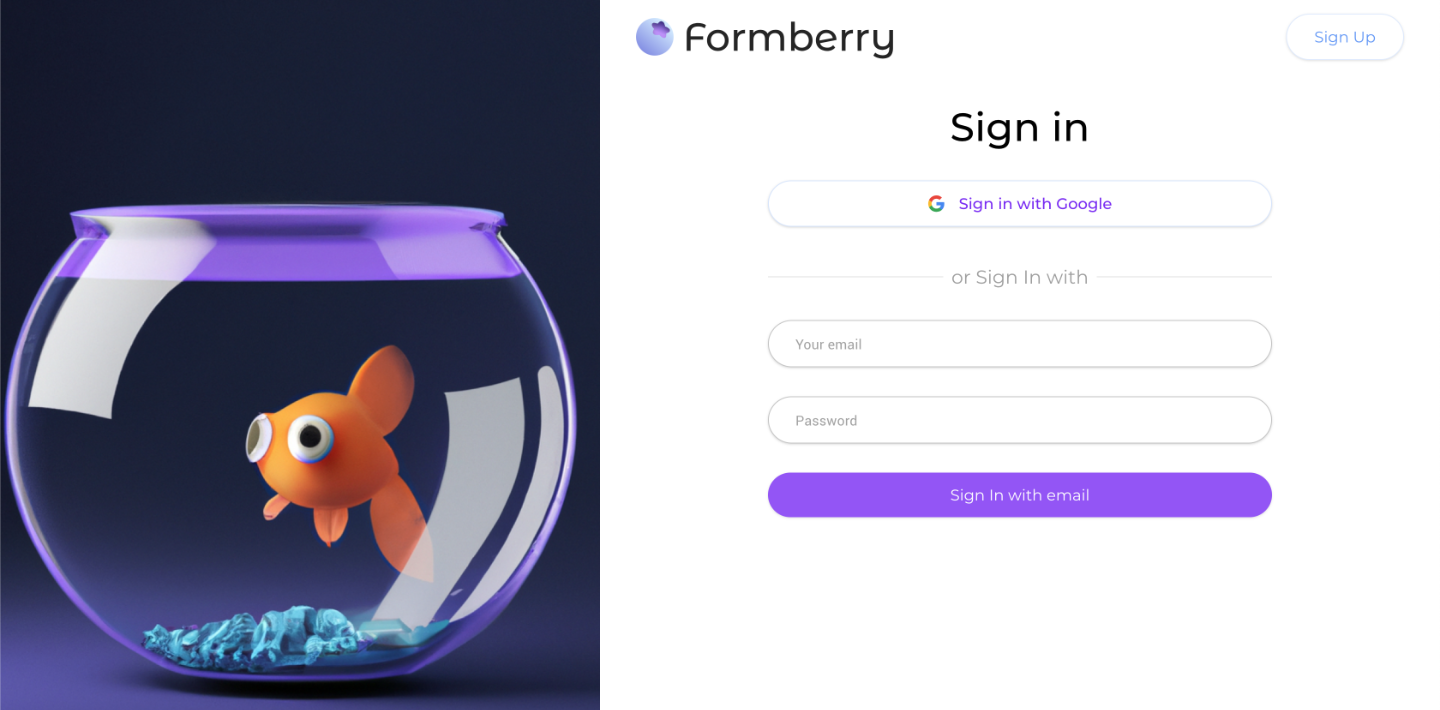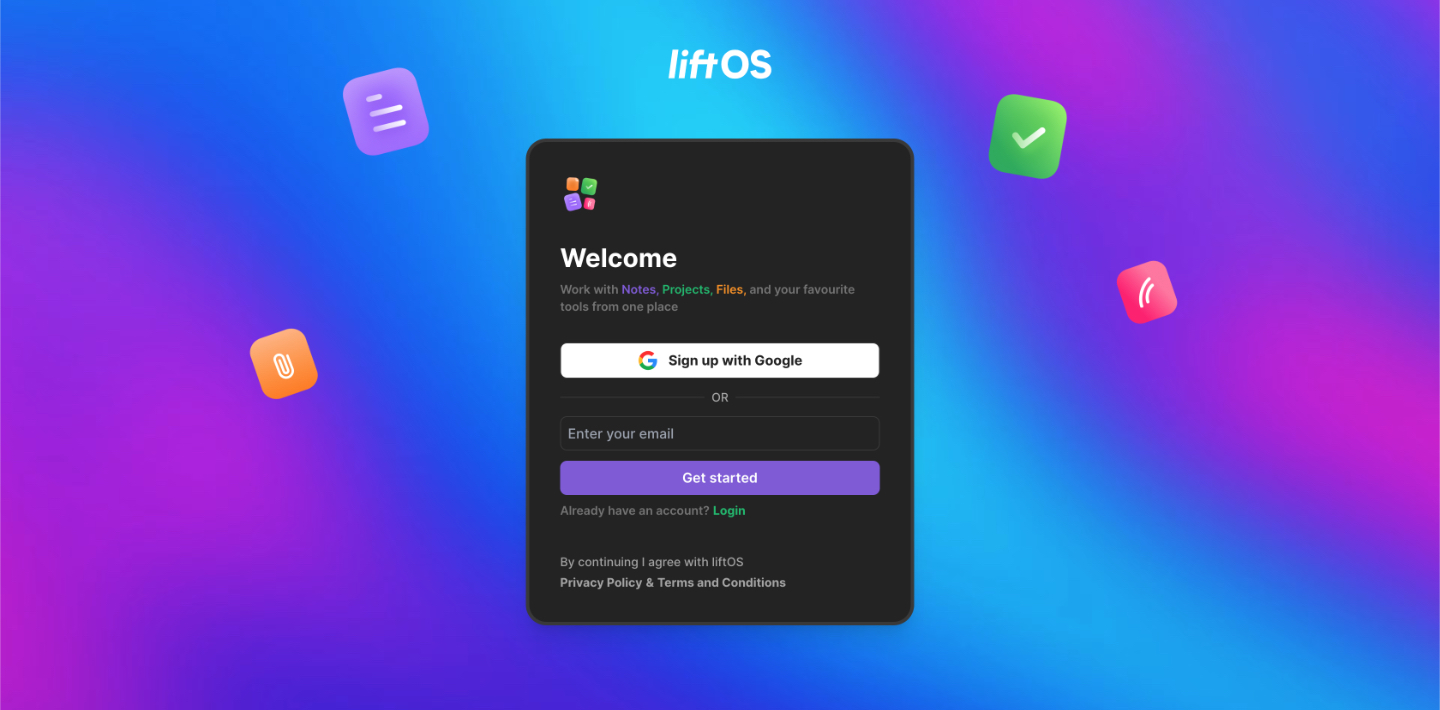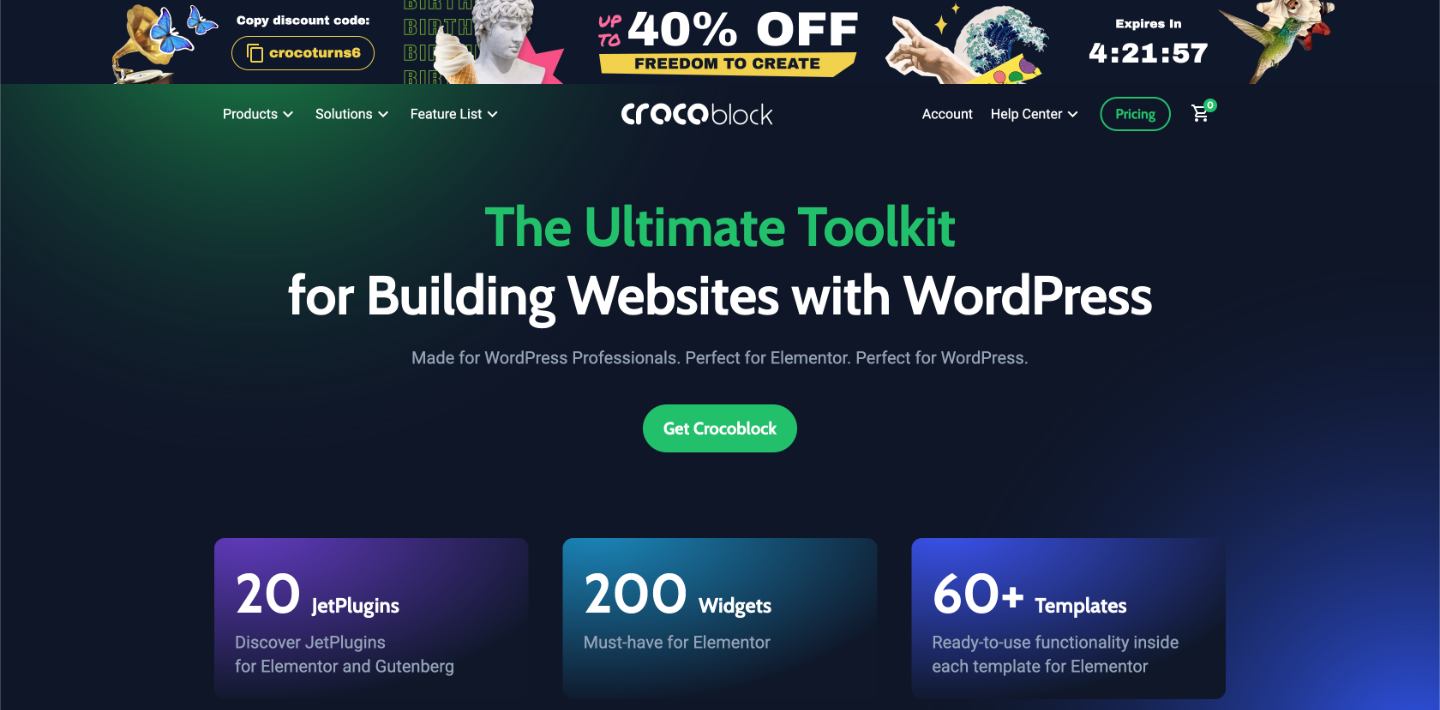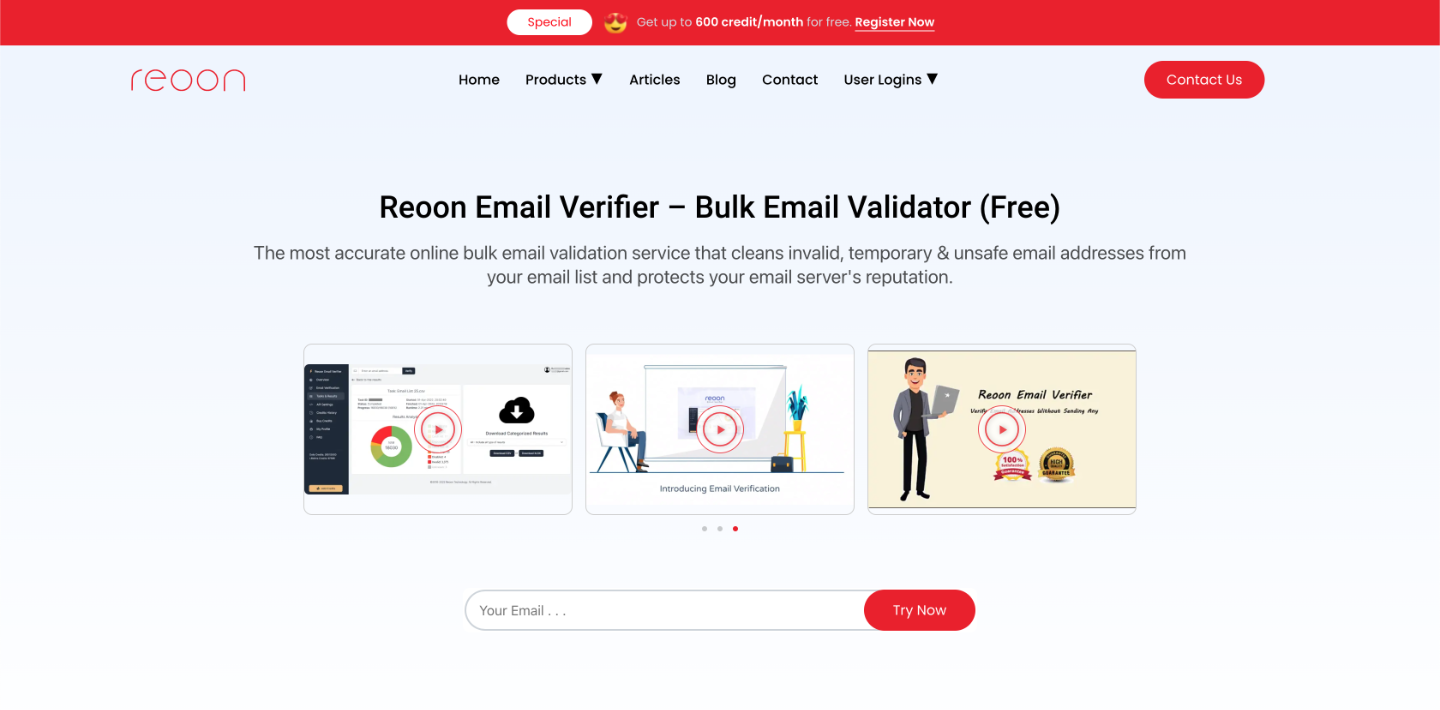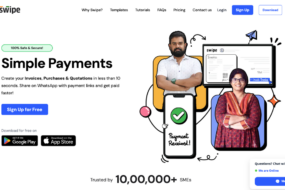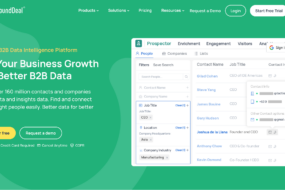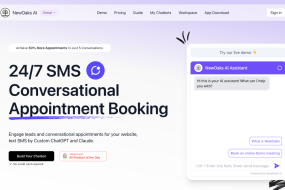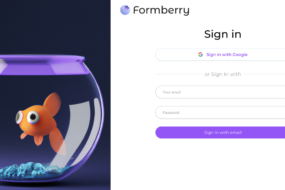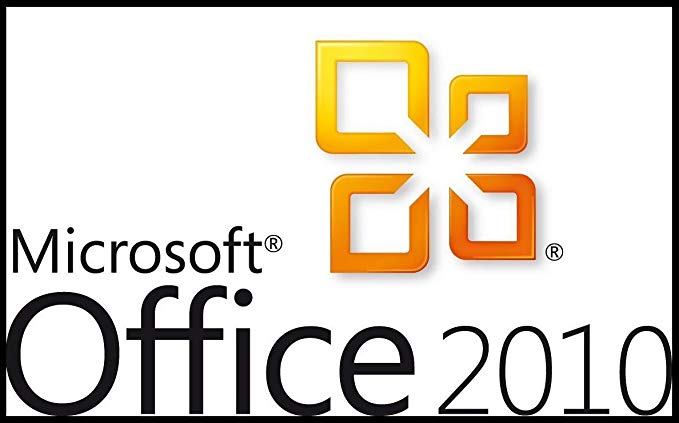
Microsoft Office 2010 has a lot hidden treasure buried deep within its interface. However, you will have to dig down in order to find these hidden treasures. The top 5 tricks highlighted herein will help you save time from doing too much and spending too much energy. They’re not hard to do since you only require a few clicks from your mouse and a few taps from the keyboard.
If you use these tricks and hacks, you’ll increase your efficiency and complete your work in short duration. If you’re looking for MS Office 2010 Home and Business download, you can get one from here.
Best MS Word Shortcuts
Undoubtedly, MS Word is one of the widely used programs used by businesses. It’s so due to its capability and function-ability to create different type of documents. All the tools you need to use in Word are visible within the sleek designed interface. However, there’re tons of shortcuts that you can use to make your much easier.
MS Word 2010 allows you to take screenshots and include them in your document without using their-party software. The feature allows quick document creation. In order to take screenshots, select Insert Tab ribbon. From the illustration section, select Screenshots. A dialog will present itself with available active windows. As well, you can get your own shot by clicking a Screen Clipping.
In case you want to get a specific spot in the screen, use Screen Clipping. Navigate to the area that you want to take a shot of, a transparent haze will cover the screen. Hold won the left mouse and highlight the area. The image will automatically place into your document and you can continue and edit it if need be.
The screenshot comes in handy and allows you to create documents much faster. You no longer need to worry about configuring third-party utility software to get screenshots.
How to create customizable ribbon on MS Office
In MS Office 2010, you can personalize your ribbon to arrange the commands and tabs in the order that you desire. You can hide and unhide those commands that you use less often. In addition, you can import and export a customized ribbon. Beforehand, it’s worthy to note that you can’t customize the size of the ribbon or change the icons or text on the ribbon. If you want to do so, you’ll have to change your display resolution to change everything on your page. To customize your ribbon, follow the below steps.
- Right click anywhere on the ribbon and select “Customize ribbon.”
Alternatively
- Click on file then options and choose customize ribbon.
Once you select customize ribbon, a dialog window with different options will appear. You’ll choose a tool on form the left Window and click Add in the center and the item will be added to your ribbon. In case you add a tool by mistake, click on the ribbon on the right and click on remove.
Excel 2010 Tips
Using excel can be a challenging task. The app has a lot of features and functions that you can use to create of customize your spreadsheets. In most circumstances, you end up doing things the hard and long way. Here are few tips to help you out;
When you create a spreadsheet, there’s usually tons of data in different cells. In most instances, you can’t see all the values in our window; thus, you’ll have to scroll through the spreadsheet to see all the data. Nonetheless, if you have tons of data, it will be difficult to select all the cells. Excel 2010 has a function that can save you time to select the cells with the values you want of the entire spreadsheet.
Follow the below steps to select all or few cells in your work.
- Use your keyboard to select all the data. Press CRTL+A, this action will only select cells with data or value on them.
- If you want to select all the data in the spreadsheet, you’ll need to press CRTL+A for a second time and all the data in the entire worksheet will be selected.
Best tricks to use in PowerPoint
MS PowerPoint is commonly used for presentations. It’s essential a couple of shortcut keys to help save you time. One of the best short cuts to use in PowerPoint is CTRL+M. The keyboard command is used to create a new slide. If you want to duplicate an existing slide, you can use the command CTRL+ Shift + D. Whenever you’re ready to make your presentation, simply press F5. However, if you want to see the current slide, you can use the combination of CTRL +Shift + F5. All these tricks will make your life easy when creating or making a presentation.
MS Outlook Tips
MS Outlook 2010 is designed to give you a rich set of tools and features to meet your communication demands. With a revamped interface MS Outlook enhances your personal of business networks. However, keeping tabs with all the business emails require some bit of organization. Here are a few tips to help you keep up with your emails.
Outlook provides you with a quick feature part that allows you to save pieces of content for re-use. You can use the Quick Parts to answer what you have to repeat most of the time.
- Select the content you want to re-use.
- Next click Insert tab from the ribbon and choose quick parts.
- Choose Save selection to quick part gallery
- To use the saved response, click on Insert tab on the ribbon and you will see all the saved content in the quick parts section.
Final Thoughts
MS Office 2010 Home and Business remains to be one of the widely used tool in organizations. Coupled with a few tips and hacks explained above, you can greatly improve your productivity level.